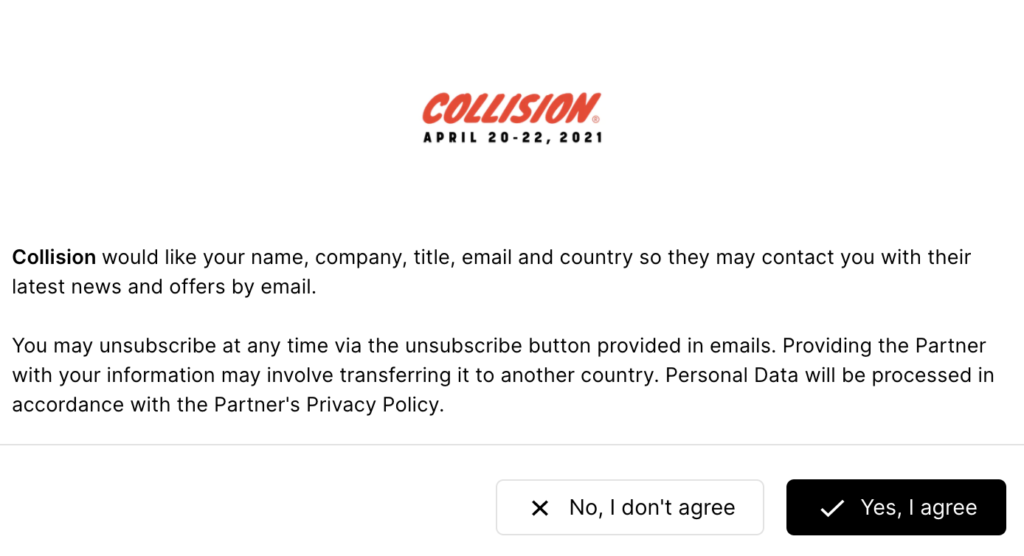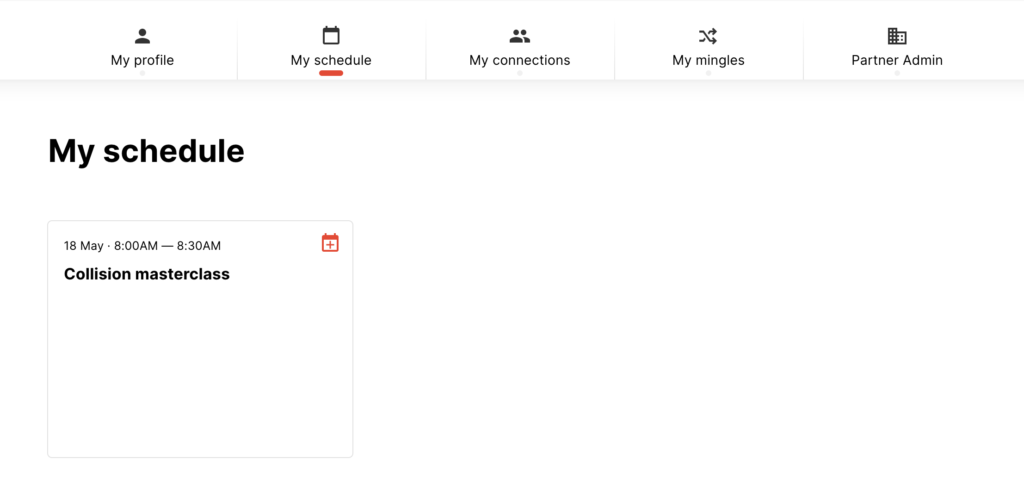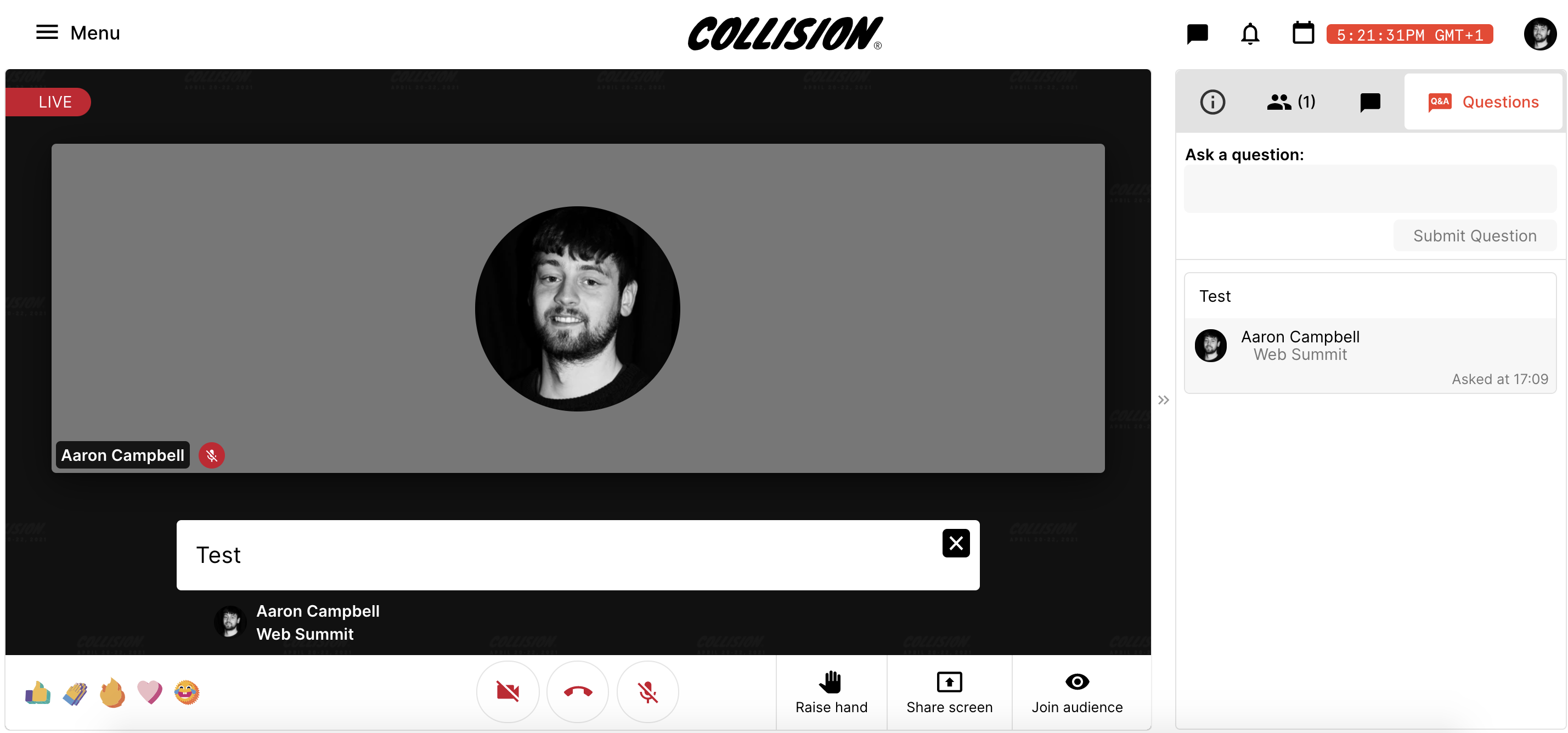Masterclass 'how to" video
This video will act as a step-by-step guide for finding your session, navigating the different functionalities, interacting with your audience, and getting the most out of your session.
Please check the speed of your internet connection. Ask the speaker to go to fast.com and run a quick check for download and upload speeds.
The minimum requirements for effective video calls is 8 Mbps download and 1.5 Mbps upload.
Other things to note:
- Our preferred browser is Google Chrome (has the fewest issues)
- Don’t have too many tabs open in the browser. Close what you don’t need.
- Don’t use any other video calls while in a masterclass room on the web app at the same time. It will slow down your connection.
- The web app doesn’t work on tablets or on smartphones. Laptops and desktops only.
Where will masterclasses appear on the event app?
Masterclasses will be hosted on the Masterclasses channel, the event schedule, the Breakout section and on your company profile.
Content will be played on the web app only. Attendees will still be able to add masterclasses to their schedule using the mobile app.
How do attendees join a masterclass?
Attendees will be able join the masterclass through the Masterclasses section on the web app and in the Breakout section. If attendees have RSVP’d for the masterclass, it will appear in their personal schedule.
All attendees can join your masterclass, and all will receive the following message:(Partner name) would like your name, company, title and email, so they may contact you about this masterclass content, the latest news and offers, by email. You may unsubscribe at any time via the unsubscribe button provided in emails. Providing the partner with your information may involve transferring it to another country. Personal data will be processed in accordance with its privacy policy.
Please see example below:
There is no limit to the number of attendees who can enter a masterclass.
Will a masterclass automatically start once an attendee clicks the link?
Masterclass hosts are expected to begin their masterclass presentation at the scheduled time.
When the host joins the room they enter the room in “backstage mode”. They are not live whilst the room is in backstage mode. When they are ready to begin the masterclass they can press the button “Start live session”. A countdown timer will appear and when it’s finished the host will be live to all attendees in the audience.
If an attendee clicks the link five minutes before the start time, they will have to wait until the masterclass begins.
How does the host log into their masterclass?
The host(s) will be added as masterclass hosts on the app back-end by your partner success manager. This will add the masterclass to the ‘My schedule’ section in the host’s personal profile. Here, they will be able to access the masterclass and host Q&A sessions.
The host should join the masterclass fifteen minutes early to meet a member of the Collision team who will complete some tech checks with the host before the masterclass begins.
Your partner success manager will send a calendar invite indicating this time to join the masterclass.
How does the Q&A function work?
During the masterclass, attendees will be able to send questions using a textbox – only the host can view the questions. The host can then select and share their preferred questions, and answer them live at the end of the masterclass session.
At most, four hosts can be added to host a masterclass live Q&A.
Hosts are able to share their screen during the Q&A section.
Will the masterclass end after 30 minutes if the Q&A is still ongoing?
No, the masterclass link will not close, but attendees may leave the virtual ‘room’.
Can I share the slides to my masterclass with attendee post-event
Yes, you can share your masterclass slides post-event with any attendee who has consented to sharing their details with you.
How do I access my leads after the masterclass?
You can access your masterclass leads from the partner admin section of your company profile.
Please see how to access the partner admin section of your company profile here.